The software program called Unison was recently developed by Intel. They officially announced about working on Unison can seamlessly bridge the gap between Windows PCs and Android or iOS smartphones in September 2022. Intel Unison can be accessed on both Android and iOS devices. It distinguishes itself from the competition by providing a variety of appealing features that are advantageous to its users. Intel Unison Download is a very simple process and is quite easy to set up.
Other software systems of this type demand that a smartphone and a laptop be connected to the same Wi-Fi network. However, you can interact with Intel Unison through the cloud and the phone’s cellular network can be utilized to interact with the phone. Hence, it provides connectivity flexibility across wireless and wired platforms. As Intel Unison is very new software, many users may get confused regarding how to download and install it. We have stepped in to help you out. Through this article, we will provide a comprehensive guide on Intel Unison Download: What is it, and how to download it?
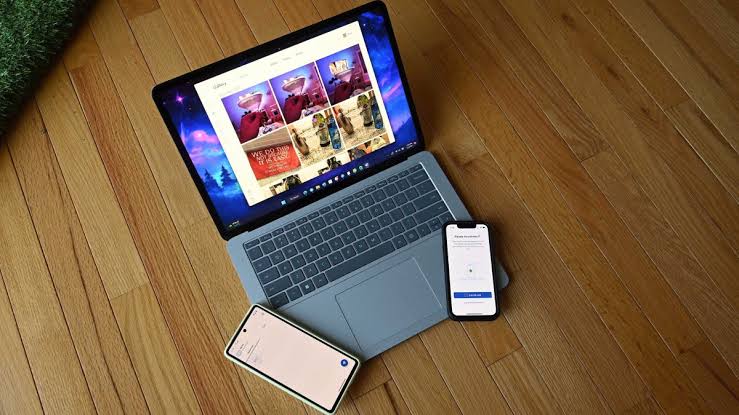
What Is Intel Unison?
A software called Unison was recently unveiled by Intel. The Intel Unison has a tonne of appealing features, which are mentioned below:
- Users could move documents and images between a PC and an iOS or Android device.
- Users would be able to take phone calls from their PCs thanks to the software’s support for calls.
- Smartphone users would be able to transmit and receive text messages from their PCs using the keyboard as input and the monitor as the display.
- To remain connected and keep control, there would be support for receiving and managing phone notifications on the PC.
What Are The Benefits Of Intel Unison?

These are some benefits of Intel Unison:
- You can give the PC client access to your phone’s contacts, message logs, and other data by pairing Intel Unison with your phone by simply scanning a QR code and following the on-screen directions.
- A Do Not Disturb toggle in Intel Unison can stop all app notifications, enabling users to concentrate on their job without being distracted by their phones.
- While managing calls, texts, emails, and app alerts on your phone while working on your laptop, your focus may be diverted. It might be very beneficial to manage all of these on your laptop screen.
- The transmission of files happens incredibly quickly with Intel Unison. A 40 MB video clip can be sent in just 3 seconds from a computer to a phone.
- By using a laptop to view and manage their smartphones, users can reduce the production disruptions that frequent device switching might cause.
System Requirements For Intel Unison Download
The system requirements for intel unison download have been explained in detail below:
1. For phones and tablets running on Android: The phone or tablet must be running on Android version 9 or above.
2. For iPhone: The iPhone must be running on iOS 15 or above.
3. For iPad and iPod Touch: The iPad or iPod must be running on iPadOS 15 or above.
4. For Laptop and PC: Bluetooth and WiFi support.
- Evo-powered laptops or PC running on Intel 13th-generation processors.
- Operating System: Device running Windows 11 22H2 build (22621.0 or higher) as the app does not presently support Windows 10 or earlier versions of operating systems.
How To Download Intel Unison On Your PC?
Your laptop and phone need to be connected to the same WiFi network to download and install Intel Unison. Below are the steps to follow the Intel Unison Download process on your PC:
1. Go to the Microsoft Store website for Intel Unison and select the “Get in Store app” option. The Microsoft Shop page for Intel Unison will then be opened on your computer.
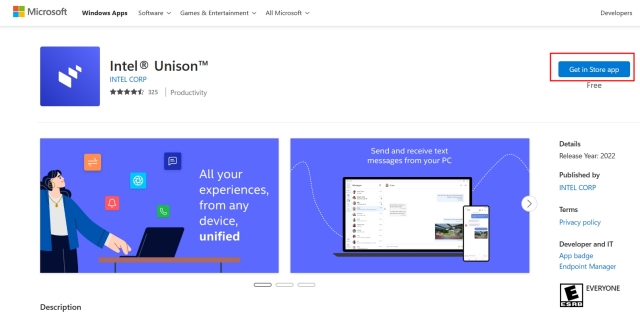
2. Click “Get” in the Microsoft Store app to obtain and set up Intel Unison.
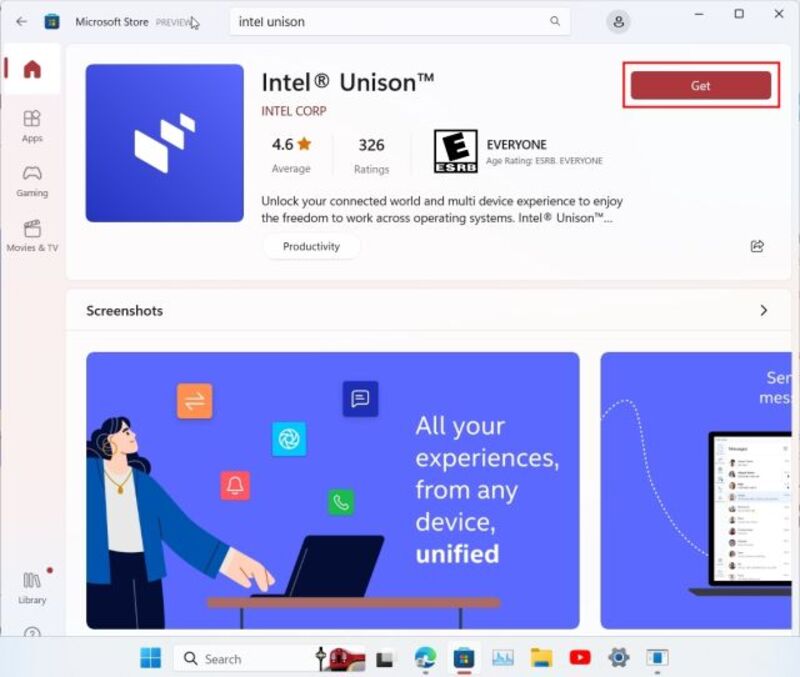
3. Open the app after Intel Unison has been installed and proceed through the welcome page. The appearance of the pairing page is where you should switch to your phone.
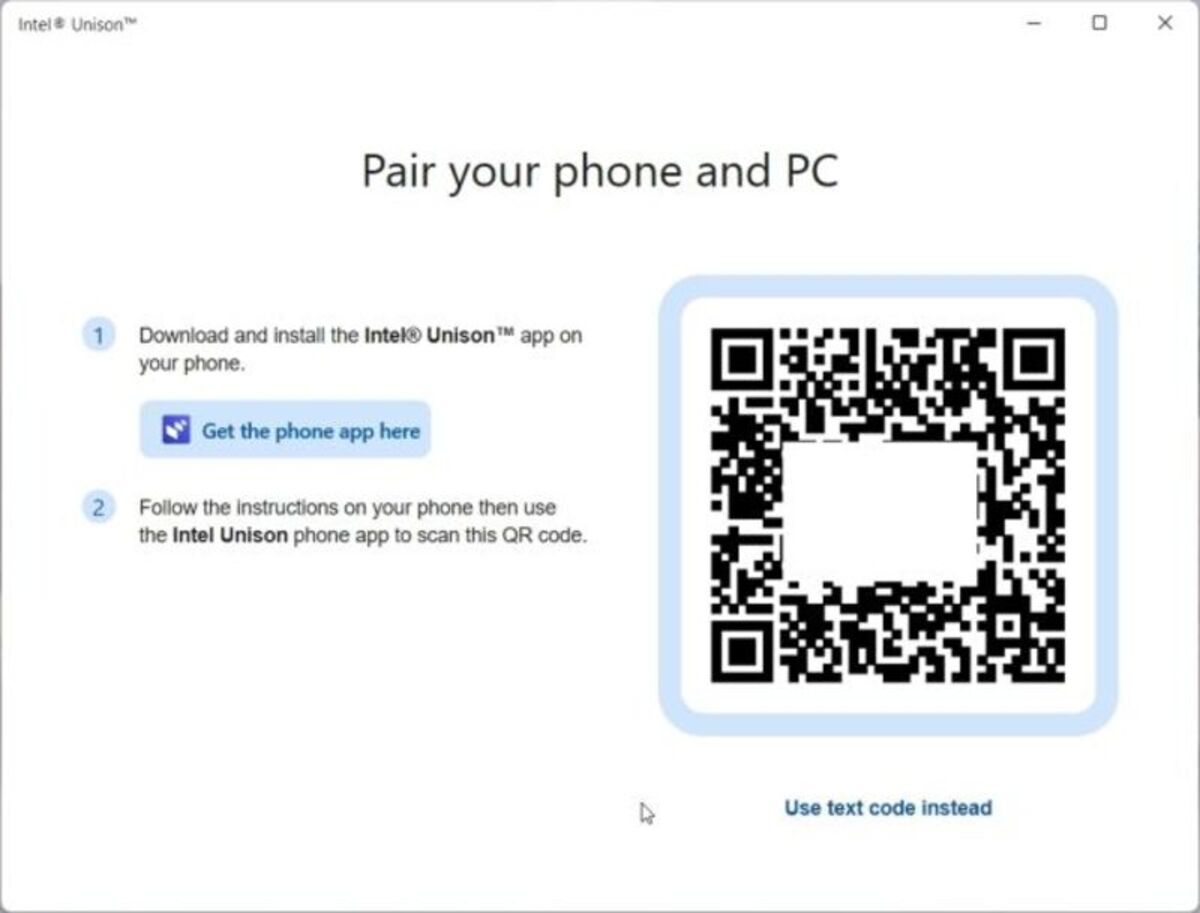
How To Download Intel Unison On Your Phone?
It’s time to install Intel Unison on your phone after you’ve done so on your PC. Below are the steps to follow the Intel Unison Download process on your phone:
1. Go to your respective stores, as in PlayStore for Android phones and App Store for iOS phones, and install the Intel Unison app on your phone. Before you can pair your computer with the program and use it, you must grant several permissions. Tap “Scan QR code” after completing the onboarding page.
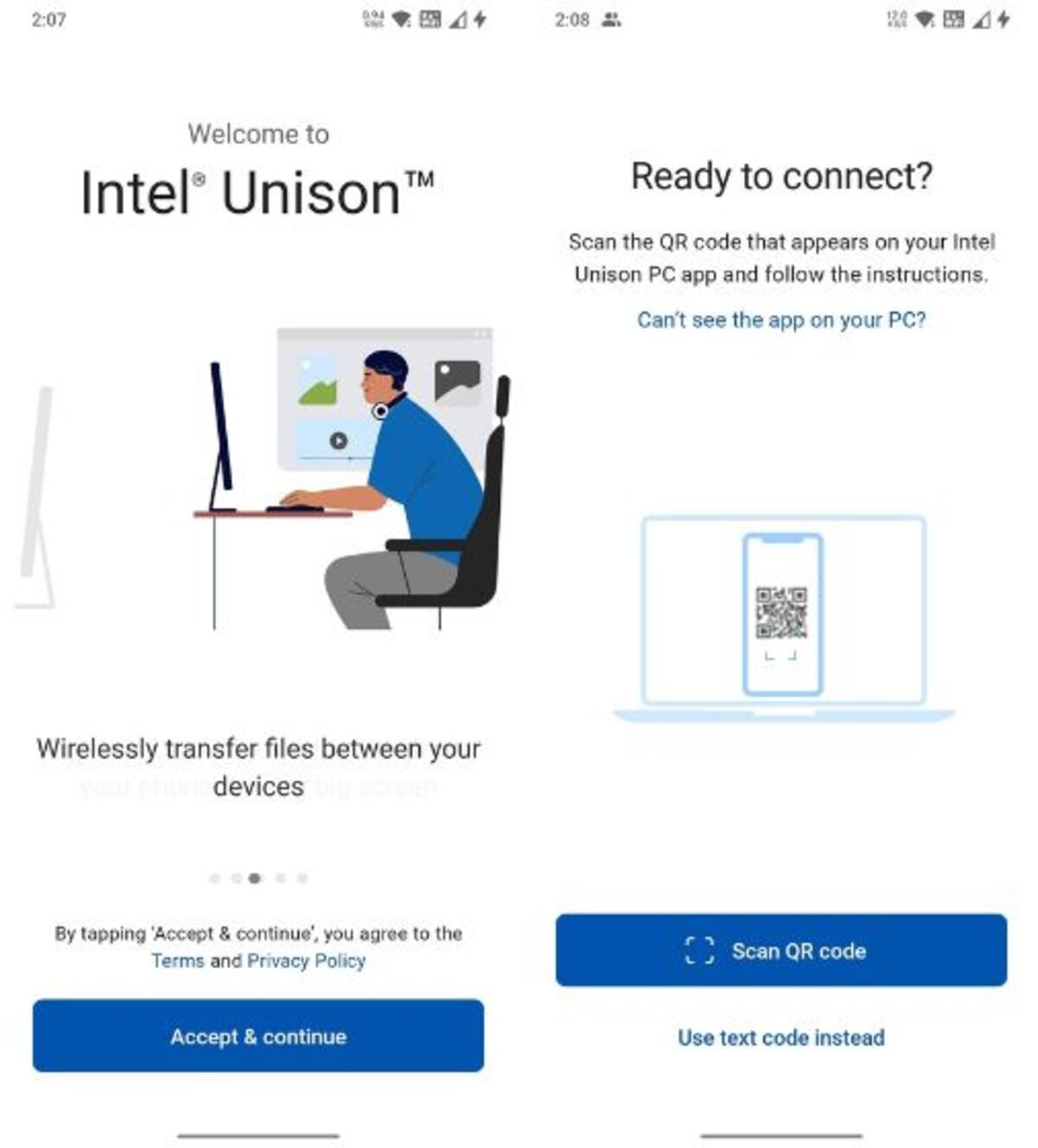
2. When you scan the QR code displayed on your computer, Intel Unison will immediately begin the pairing process. Verify the code that appears on both your computer and phone. Tap “Get Started” on your phone after the code verification is done.
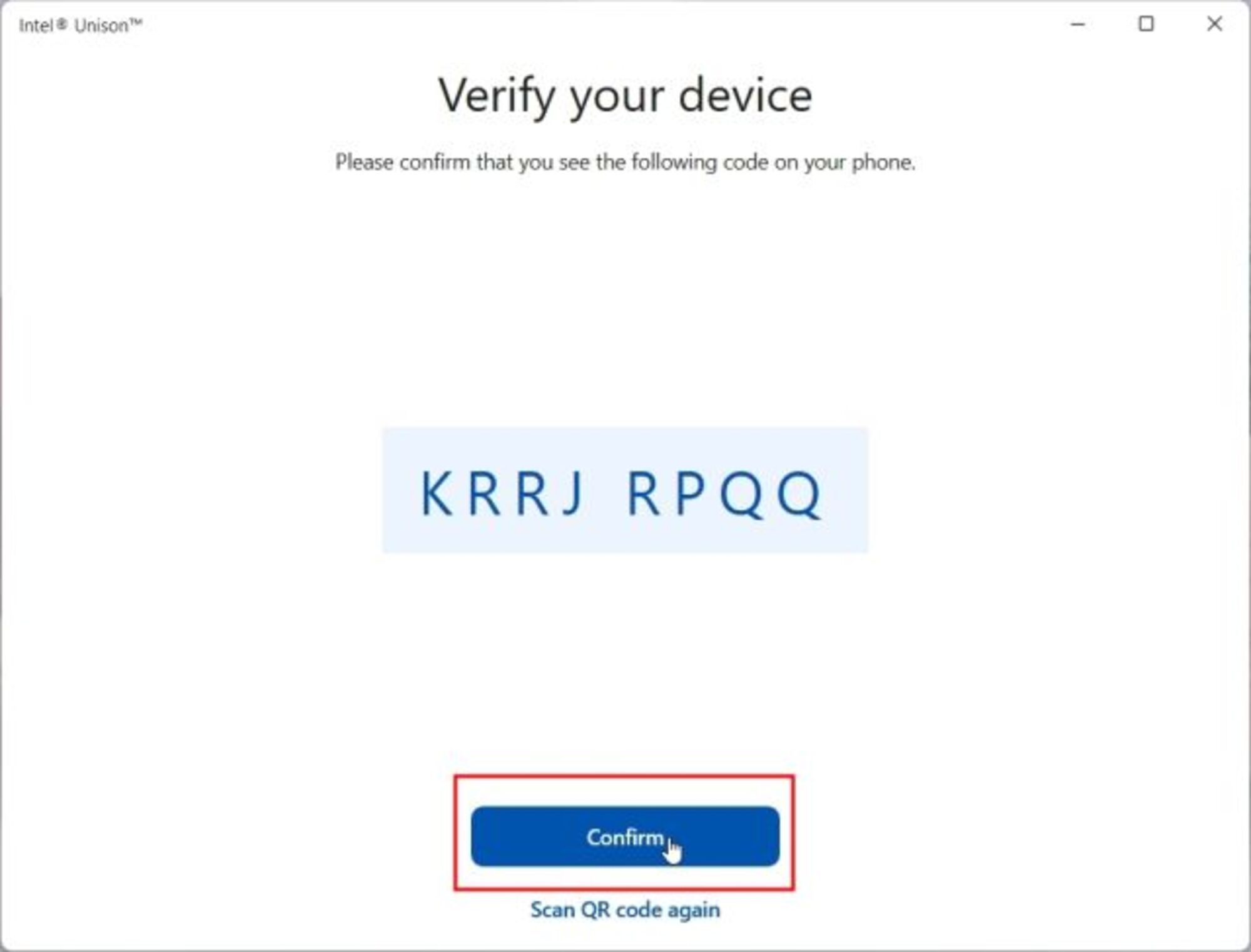
3. The Intel Unison app on your computer will then be linked to your phone, allowing you to then access almost everything that you want. From your computer, you can view the documents, videos, and pictures that are on your phone.
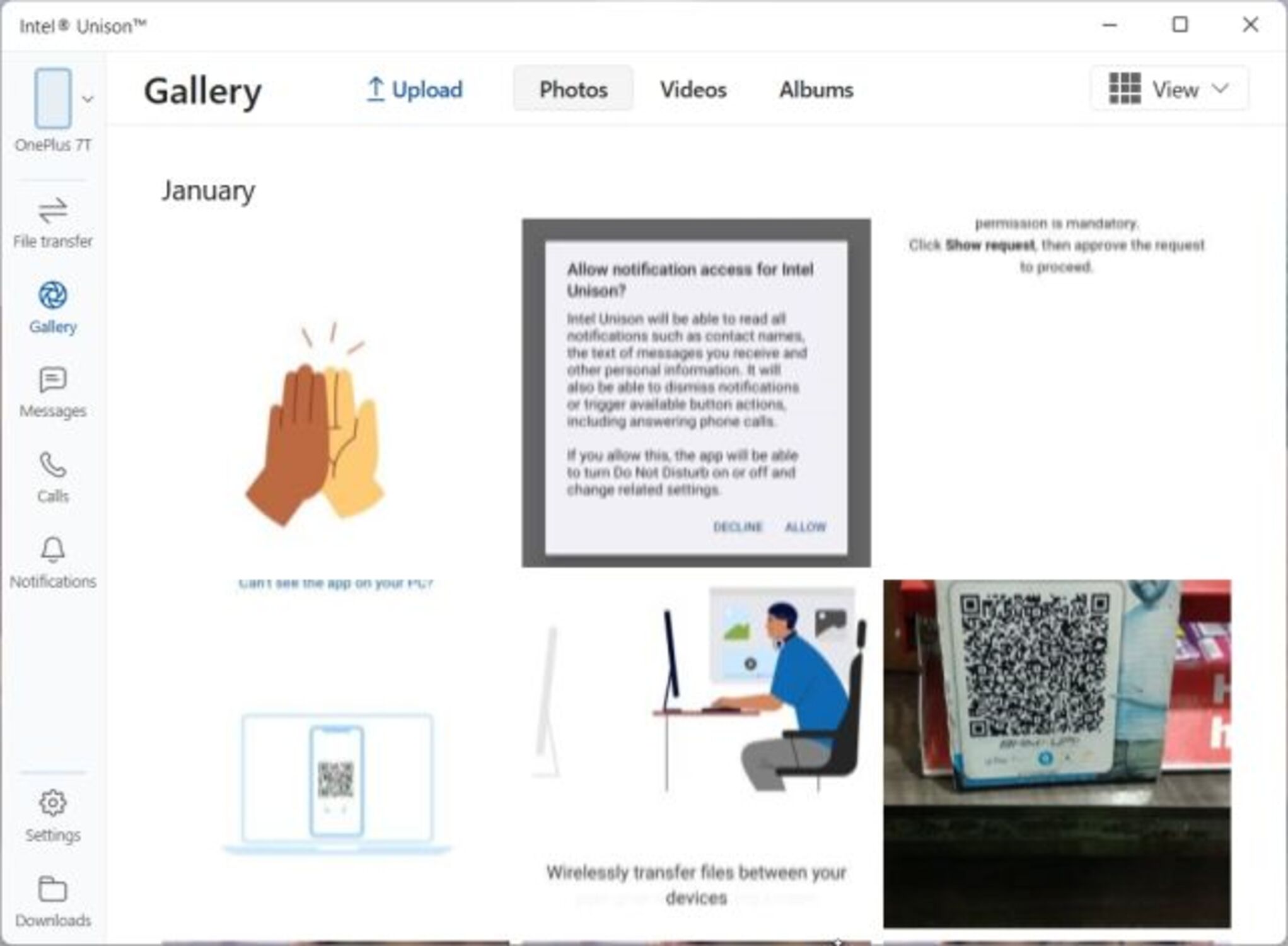
FAQs
1. What exactly is Intel Unison?
With Intel Unison, you can easily connect your Android or iOS phone to your PC and manage the majority of functions there. Syncing data between devices is simple, including files, videos, pictures, and notifications.
2. What hardware is needed for Intel Unison Download?
For Intel Unison Download, your PC should be equipped with Windows 11 operating system and the most recent Evo series processors.
Conclusion
That was all about Intel Unison and its benefits. The above steps explain how to quickly install the Intel Unison software on your phone and computer. We wish you luck in setting up your Android and iPhone ecosystem on your Windows Computer with Intel Unison. We sincerely hope that this article on Intel Unison Download was useful to you and we also hope you found this article informative. Do you intend to employ this workaround? Tell us your experience and feel free to post any questions in the comments. We will surely answer back as soon as possible.